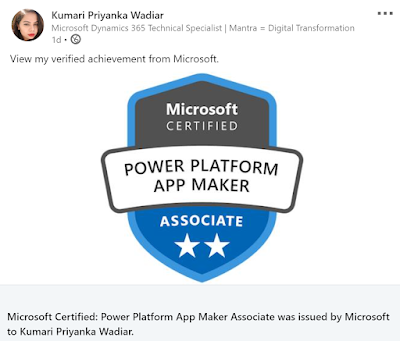Microsoft Dynamics 365 click to call via Microsoft Teams
NOTE:
This article is based on my understanding of the platform and a personal
recommendation. Please test and review it prior to implementation.
Dynamics 365 App integration in Microsoft Teams allows to work with model-driven apps and share files. There
is no OOB integration available within Microsoft Dynamics 365 to configure
Microsoft Teams as the telephony provider for click to call at this point.
Below is what is seen currently.
But, you can setup the default app for protocol URL:tel on your machine as Microsoft Teams which allows you to launch Microsoft Teams app for click to call. Use below steps for the same (Windows 10)
- Open Control panel and go to Default Programs
- Click on "Associate a file type or protocol with a program"
- A new window for "Default Apps" will open. Scroll down and click on "Choose default apps by protocol"
- A new window opens where you can setup below
After above setup, below prompt can be seen in
Dynamics 365 browser window for click to call.
It also works perfectly when click to call button is
used on the record integrated within Microsoft Teams.